For those of you who like to be in control of every applied cut, we are introducing an update
for our Automatic Silence and Filler Word Cutting Algorithms today:
The export of Cut Lists allows you to import cuts into your favorite audio/video editor to check and apply the cuts to your files manually.
Thanks to your great feedback, we were able to update our “Filler Word Cutting” algorithm as well.

Cut Lists Export
We now provide the export of various formats of “Cut Lists” in the Auphonic Web Service.
You can use these formats to modify and apply cuts in your post production audio or video editing program:
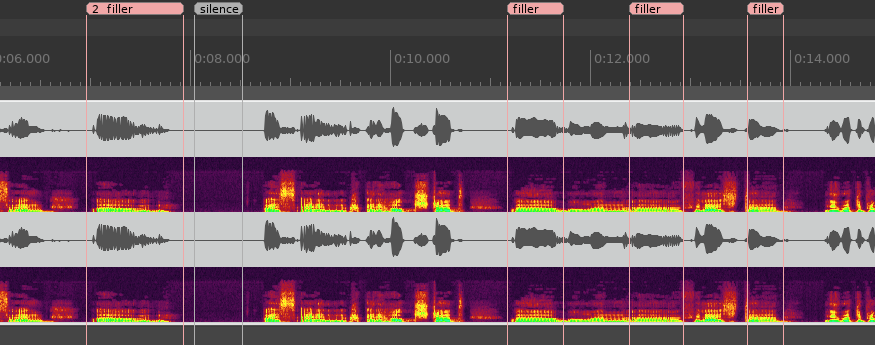 Screenshot of the
Reaper DAW with imported “ReaperRegions.csv”: pale red regions display filler words and pale gray regions mark silence.
Screenshot of the
Reaper DAW with imported “ReaperRegions.csv”: pale red regions display filler words and pale gray regions mark silence.
To generate the cut lists, choose “Cut List (Filler and Silence)” in the “Output Files” section. By selecting the correct “Ending” you can export the cut lists to a format that is suitable for your post production audio or video editor:
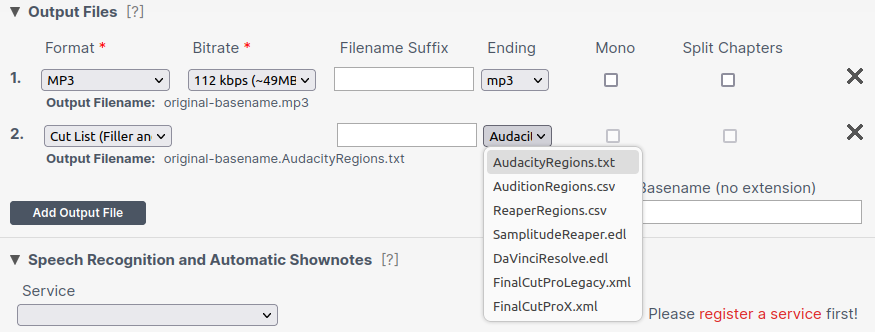
We support regions and EDL (edit decision list) formats:
- Region formats (“AudacityRegions.txt”, “AuditionRegions.csv” and “ReaperRegions.csv”)
list filler and silence cut regions with their respective start and end timestamps.
You can import those cut region lists into your existing Audacity, Audition, or Reaper projects. There you can edit the cut positions to your liking by deleting, moving, or adding individual cut positions. After that, you may apply the cuts manually. - EDL (edit decision list) formats, “SamplitudeReaper.edl”, “FinalCutProLegacy.xml”, “FinalCutProX.xml” and “DaVinciResolve.edl” (also known as “cmx3600” format and compatible with various editors), can be imported in your software to automatically apply cuts from the EDL file. Depending on the software you use, you may also edit individual cuts manually before applying them. Be aware though that in some editors it may not be possible to add them to an existing project. If this is the case, simply open a new project with the EDL file instead.
Please just let us know if we do not yet provide a cut list format for your favorite audio or video editing program!
Export Uncut Audio
To only detect fillers/silence but NOT cut them, choose the “Export Uncut Audio” mode for “Automatic Cutting” in “Audio Algorithms”. Then you can query cutting times via our API or select your favorite Cut List format as “Output File” to only export cut times for later editing, but without applying cuts during the Auphonic audio post production.
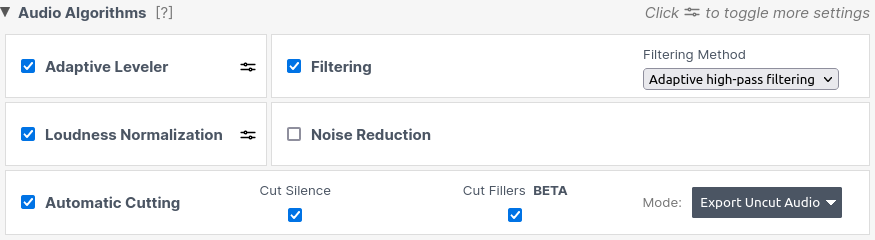
Using the option “Export Uncut Audio”, it is also possible to use our cutting algorithms for video productions. In this case, we will just detect and report cuts, and you can import and apply them in your favorite video editing program afterwards.
Filler Word Cutting Updates
Thanks to your great feedback, we've been able to further optimize our
Automatic Filler Word Cutting algorithm.
By now you probably know that our filler word cutter removes all types of “uhm”, “uh”, “mh”,
“ähm”, “euh”, “eh” and similar sounds.
If you haven't heard about it yet, our release blog post might be a good starting point.
-
Enhanced Fade Curves
We noticed that due to reverb or background noise in input files, some filler cuts did not sound as smooth as they should have. To prevent such rough cuts, we trained our filler detection models with more diverse speech data and compared different fade curve approaches. Now the filler detection is much more robust against noise. Additionally, we developed an asymmetrical fade solution, which, in our opinion, makes the cuts almost inaudible.We nonetheless recommend, though, that you use filler cutting in combination with our Dynamic Denoising or Speech Isolation algorithms. These algorithms remove heavy reverb or noise and thus prevent noise artifacts during cutting.
-
Handling of Affirmative Sounds
Some of you were bothered by the fact that affirmative sounds, like “mhm”, “aha”, and “yeah” were cut along with filler words. Driven by your feedback, we tweaked our filler detection algorithm in a way that will remove considerably fewer of these sounds. -
Multitrack Filler Silencing
We also received requests to optimize filler cutting for crosstalk in Multitrack productions.
Let's assume that two speech tracks are simultaneously active and one of the two tracks contains a filler word. In this case, we can not cut the filler word in one track without destroying parts of the speech in the other track.
Our original solution was to skip such a filler. Now, however, we replace it with silence instead. This removes the filler words while preserving all the speech content.
Feedback
If you want to provide us feedback on how you like the updated filler cutting algorithm or about any other features that are missing, you are very welcome to contact us. You can also leave a comment in the feedback section on the status page of your concrete production.